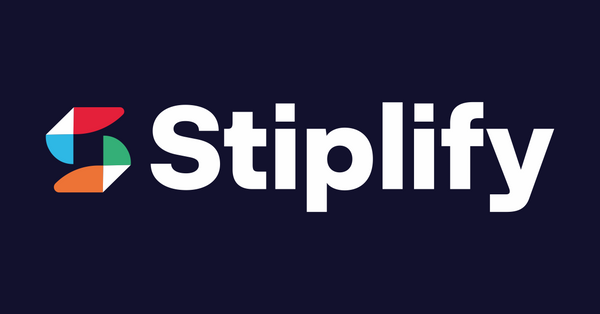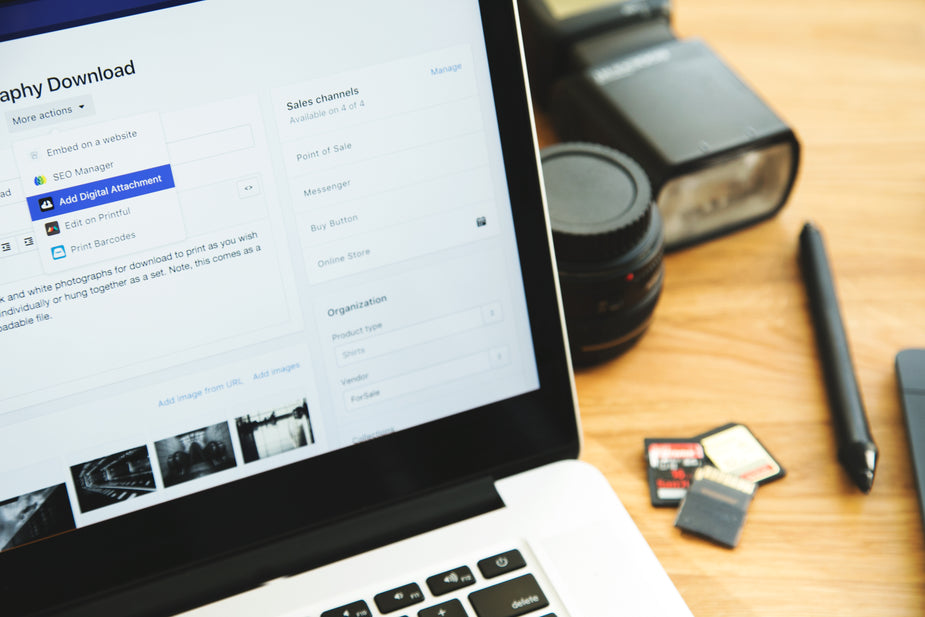
How to Customize the Address Bar Color on Mobile Browsers for Your Website
Share
Have you noticed that popular websites like HubSpot, BBC, and Facebook now have their own brand colors displayed in the mobile browser’s address bar? That’s right! The address bar can now be customized to match your brand color, creating a unique and seamless user experience. In this blog post, we'll walk you through 3 simple steps to change the address bar color for visitors on mobile browsers, specifically for Android browsers such as Google Chrome.
Please note that this customization works primarily for Google Chrome on Android devices running Lollipop (Android 5.0) or newer versions.
Step 1: Identify the Right Hex Color Code for Your Brand
The first step in customizing your mobile address bar color is knowing your brand’s color hex code. Many of you may already know this, but if you don’t, don’t worry—it’s easy to find.
A simple tool like HTML Color Codes can help you identify the exact hex code of your brand color. All you need to do is upload your logo, and the tool will automatically extract the hex color code. Make sure to copy and save it for future reference.
Alternative Method:
If you prefer, you can use image editing software like Adobe Photoshop, GIMP, or even Microsoft Paint to pick the color directly from your logo or brand assets.
Example:
For instance, our brand color hex code might be something like #DB4453 (a shade of red). You’ll want to do the same for your brand’s main color.
Step 2: Add the Code to Your Website
Once you have your hex color code, you’ll need to add a small snippet of HTML code to your website’s header. This code will tell the browser what color to use for the address bar.
Here's how you can add it:
- Open your theme or child theme’s
header.phpfile. - Locate the closing
</head>tag. - Just before this tag, add the following line of code:
<meta name="theme-color" content="#DB4453" />
Important:
Be sure to replace #DB4453 with the hex color code you obtained in Step 1. This will be the color that appears on the address bar when visitors browse your website.
Step 3: Final Result
That’s it! After adding the code, your website will display the brand color on the address bar in Google Chrome and other Android mobile browsers. Here's how it should look:
- When someone visits your site on an Android device, they will see the customized address bar in your brand’s color instead of the default color used by Chrome.
This simple customization helps reinforce your brand identity and creates a more immersive and consistent user experience across your website.
Why Customize the Address Bar Color?
Customizing the address bar color might seem like a small change, but it has several benefits:
- Branding: It reinforces your brand’s identity even before users land on your page.
- User Experience: It creates a more seamless and integrated experience on mobile.
- Modern Design: It makes your website feel more modern and polished, reflecting the current trends in web design.
While this is a small tweak, it can go a long way in elevating the user experience and giving your website a professional touch.
Final Thoughts
Customizing the address bar color is just one of many ways you can enhance the mobile browsing experience for your visitors. It’s easy to implement, and it helps maintain your branding consistency across all touchpoints.
Bonus Tip for 2025
In 2025, as mobile-first indexing continues to dominate SEO rankings, making these small changes can help ensure your site is optimized not just for search engines, but for a better user experience. With the rise of Progressive Web Apps (PWAs) and increasing importance of Core Web Vitals, paying attention to details like mobile design, speed, and branding consistency will be even more critical for staying competitive.
Conclusion
And there you have it—3 simple steps to customize your mobile address bar color. If you want to create a more personalized browsing experience for your users, this is an easy way to start. Don't forget to test on multiple devices to make sure it looks perfect. Stay tuned for more tips as we move into 2025!